General Information
For the Game Design course, you will need two key programs: Roblox Studio and Roblox Player.
This article provides a step-by-step guide on how to create an account and install the programs correctly.
The interface of the programs may differ, and the result is guaranteed only if you follow the instructions exactly.
If you already have a Roblox account, you can use it for the learning process.
Before starting the installation, you must completely disable all antivirus software, as it may damage the installation files.
Creating a Roblox Account
Start registration
Go to roblox.com and enter the information required to create an account.
We recommend setting the date of birth so that the student’s age is over 16, since accounts under that age may have limited functionality.
According to Roblox rules, the minimum user age is 14 years.
After entering the necessary details, click Sign Up to create the account.
You must come up with the registration details yourself.
Be sure to save the username and password you set during registration — this is very important for maintaining access to your account.
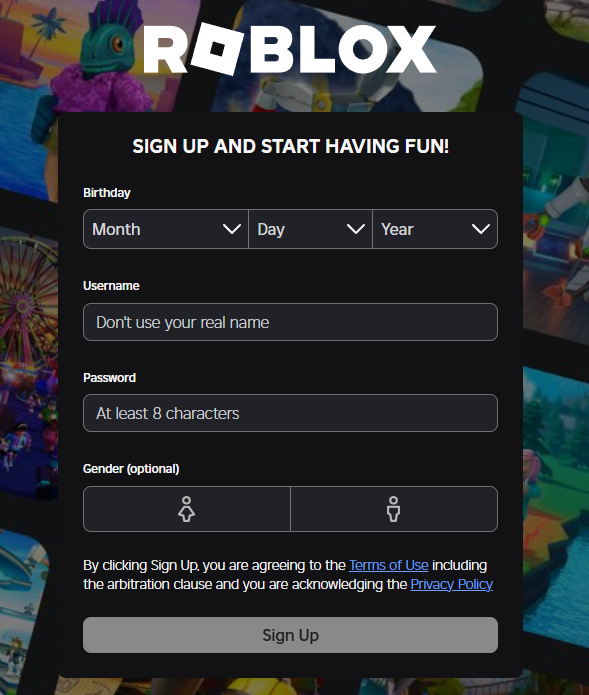
Add an email to your account
Go to roblox.com/my/account#!/info to add an email as a recovery option.
At this stage, the account is already created, but to avoid losing access, you need to add a recovery email.
Click Add Email, as shown in the picture.
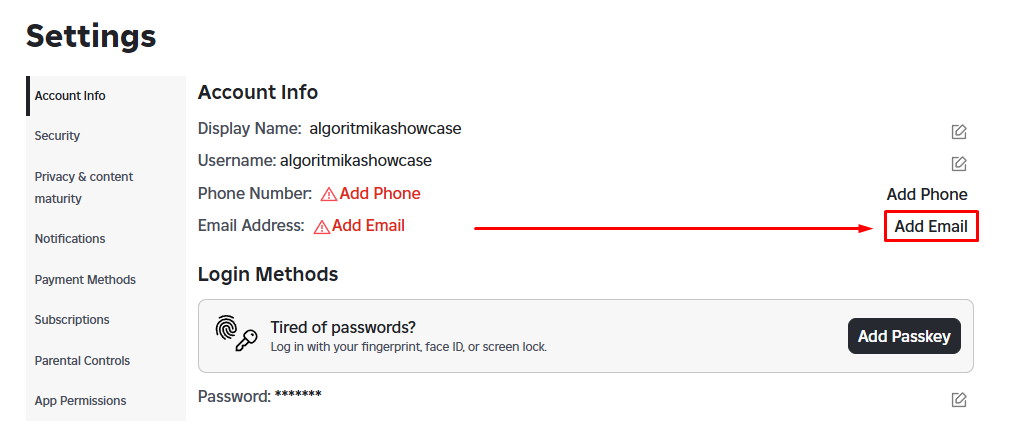
Confirm your email
After entering your email, check your inbox for a message from Roblox to confirm your address.
Open the email and click Verify Email Address, as shown in the example below.
The email may take 5–10 minutes to arrive.
If it doesn’t, please check all folders in your email account, including Promotions, Spam, Newsletters, and All Mail.
If you still cannot find the message, return to step 2 of the instructions. Where you previously saw Add Email, select Update Email, enter a different email address, and confirm it by checking the new inbox.
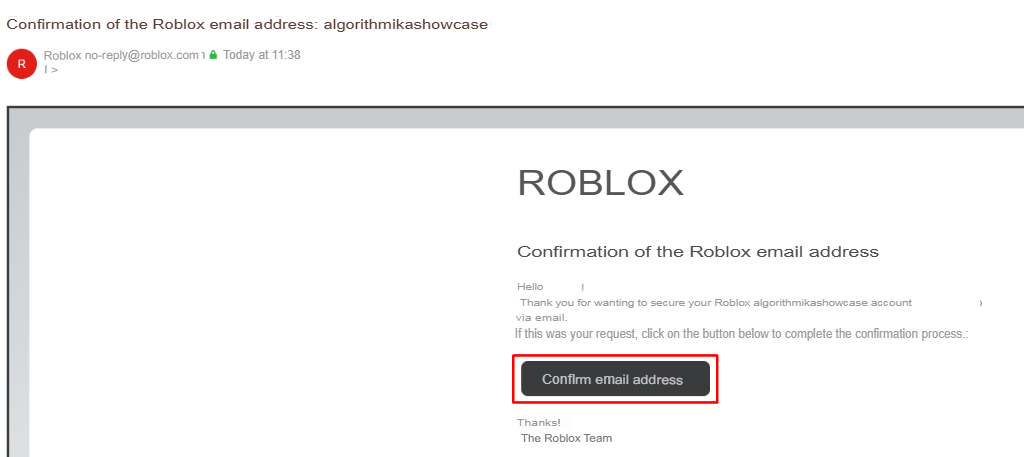
Done! You have successfully registered your account and linked an email to it.
Installing Roblox Player
Go to roblox.com/download and click Download.
The program will begin downloading automatically.
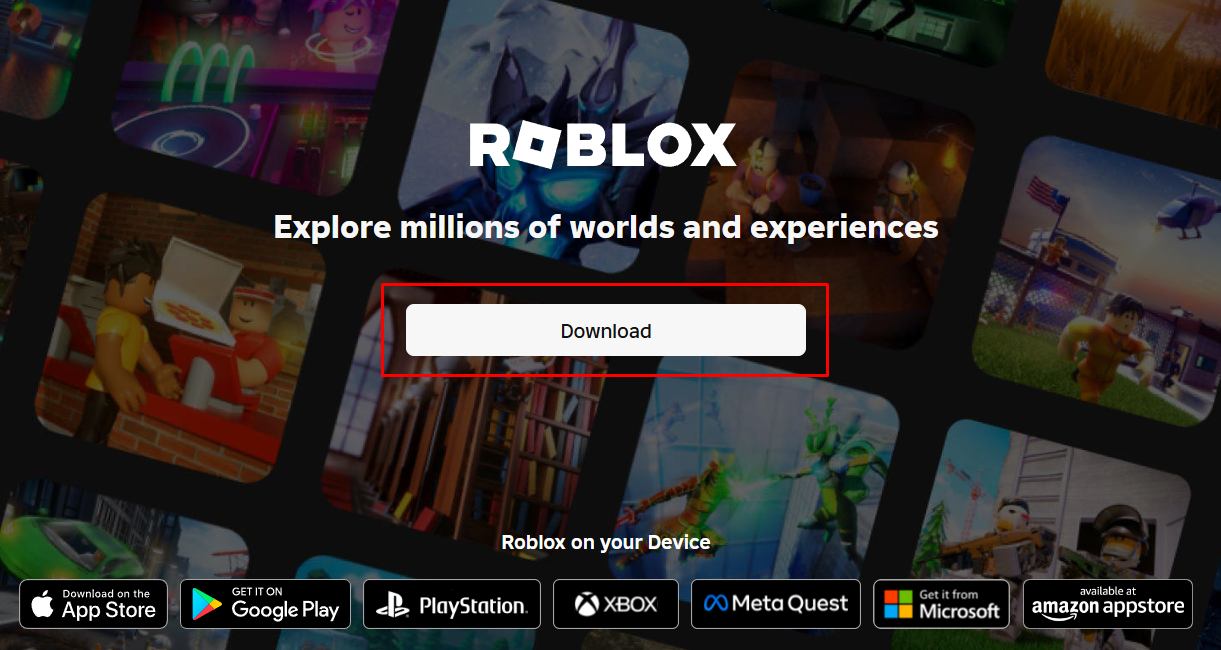
Open the downloads menu in your browser and launch the installer by clicking Open
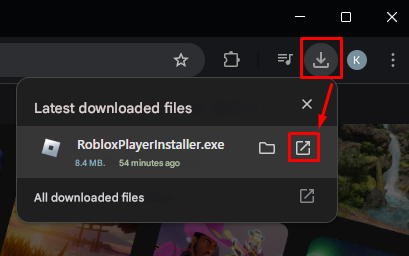
In the dialog box, click Run.

Wait for the installation to complete.
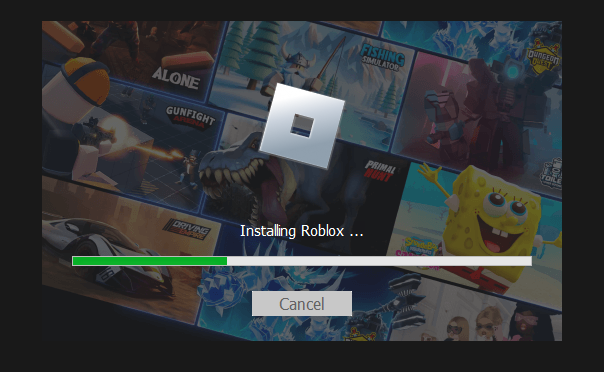
When the installation finishes, a new window will open.
Select Sign In (see image 1), enter your account details, and click Sign In again (see image 2).
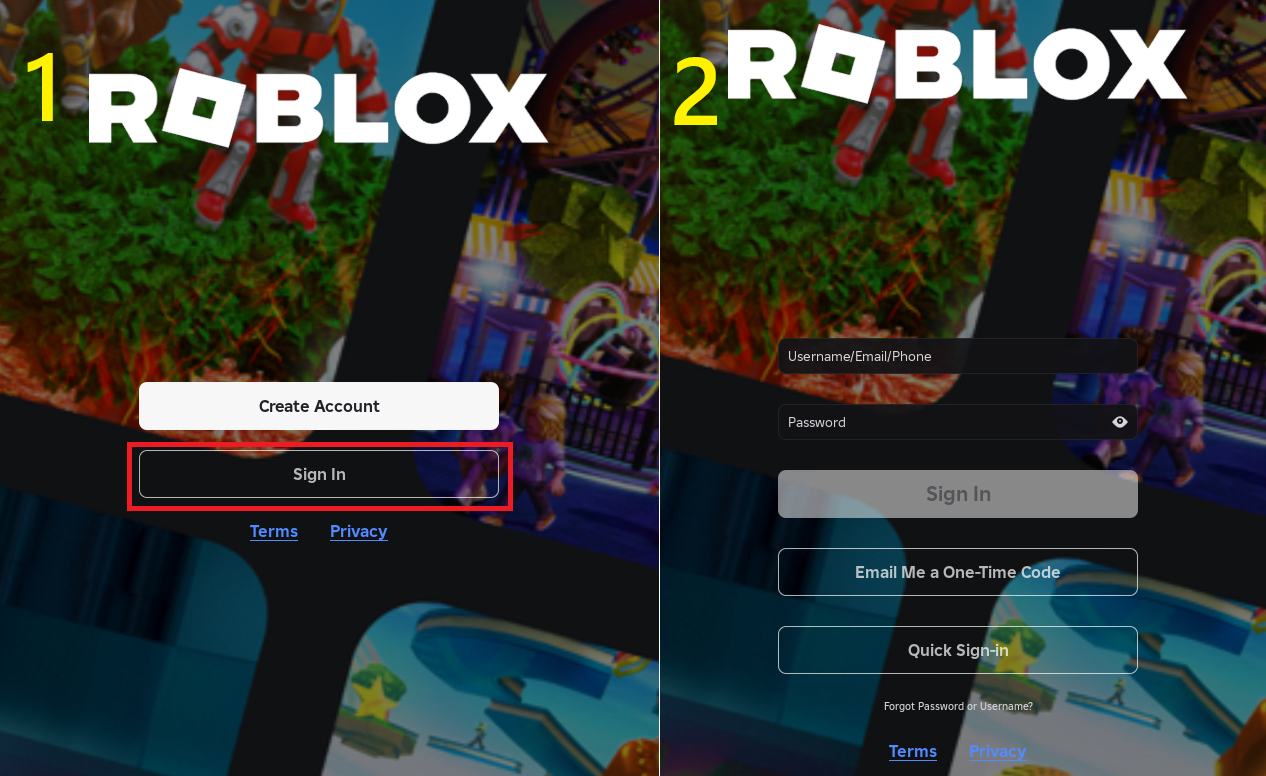
You may see a verification window to confirm your requests are not automated.
Click Start Task and complete a few short tests.
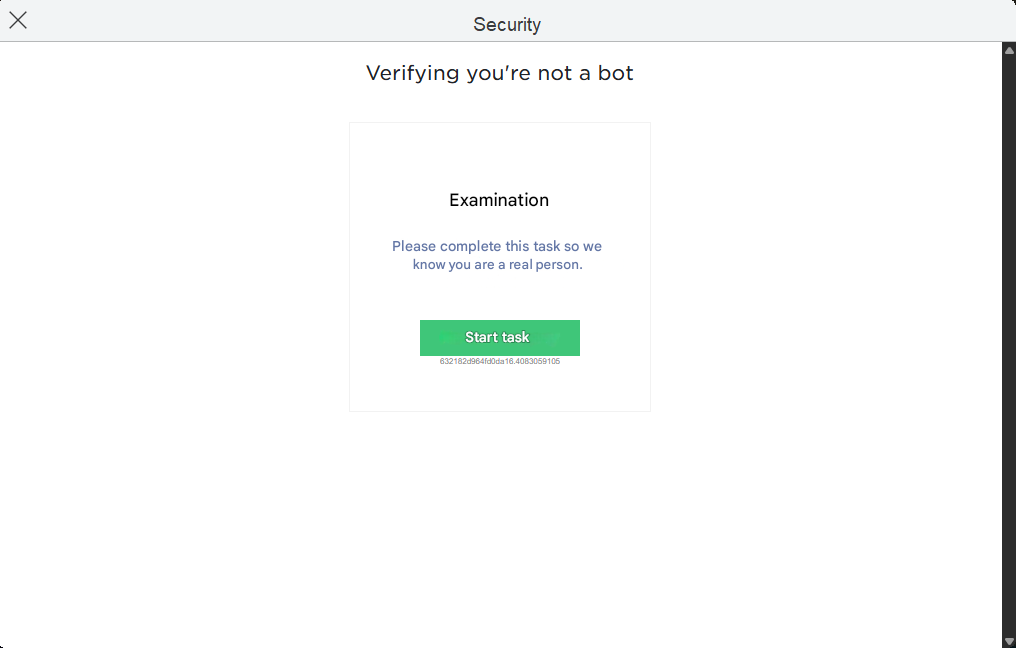
Installing Roblox Studio
Go to create.roblox.com/docs/studio/setup#installation and click Download Studio.
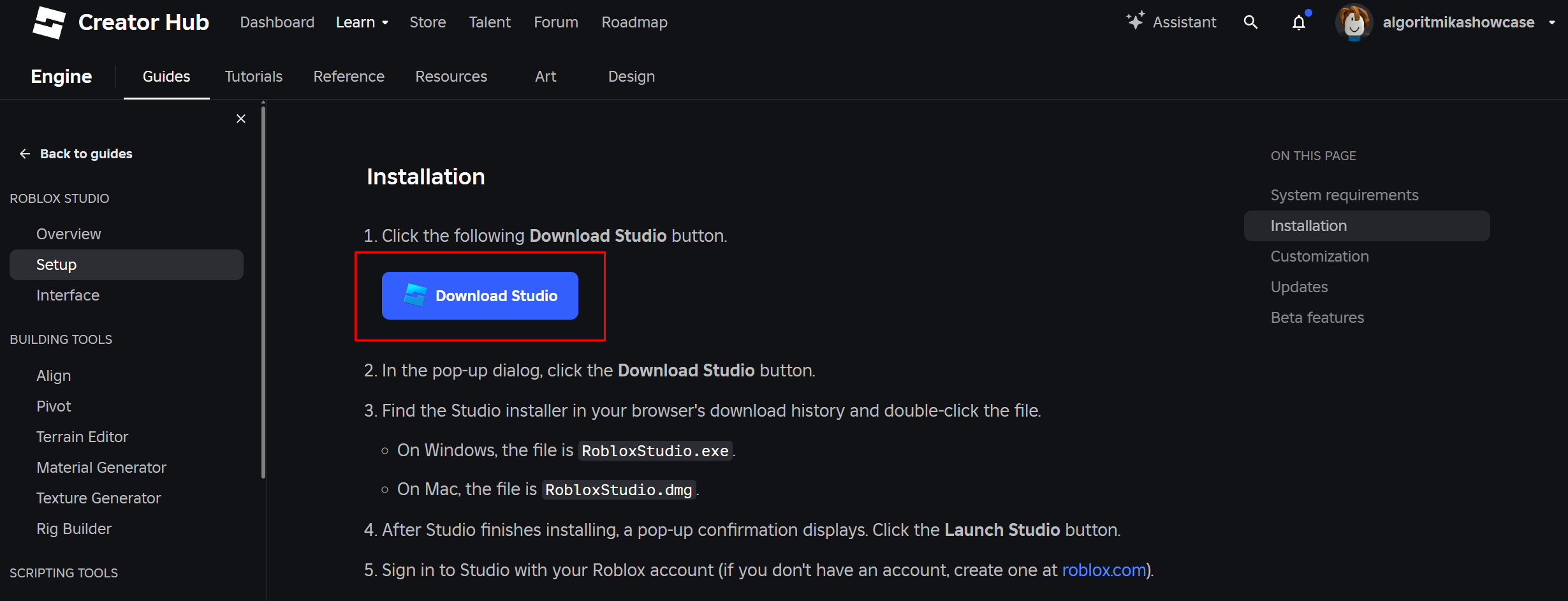
Wait for preparation, then click Download Studio again.
If your browser shows a dialog box like in the screenshot, click Cancel, then press Download Studio once more. The download will begin.
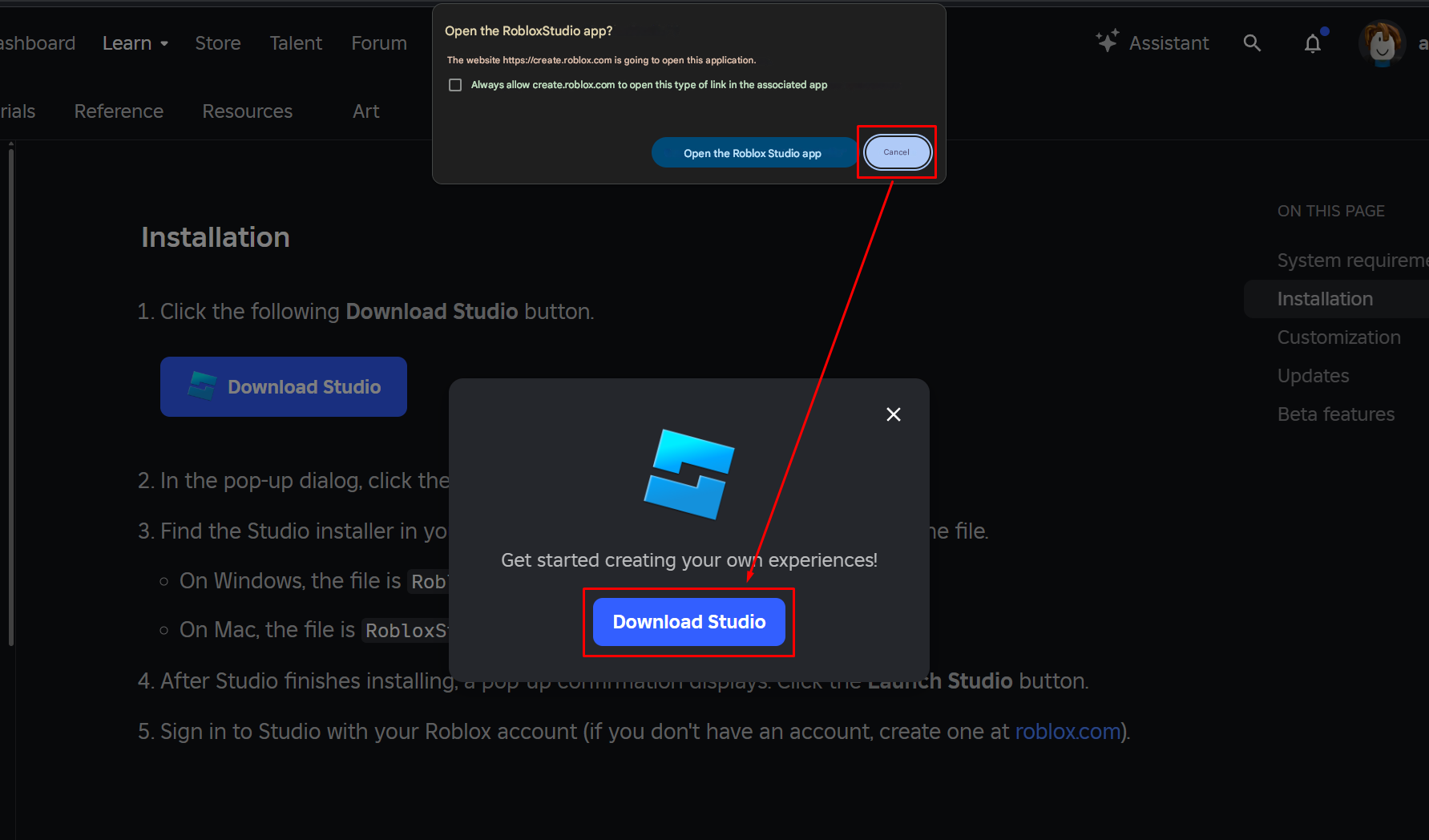
Open the downloads menu and run the installer by clicking Open.
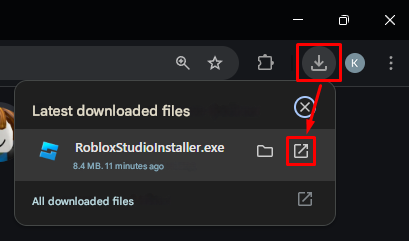
In the dialog box, click Run.
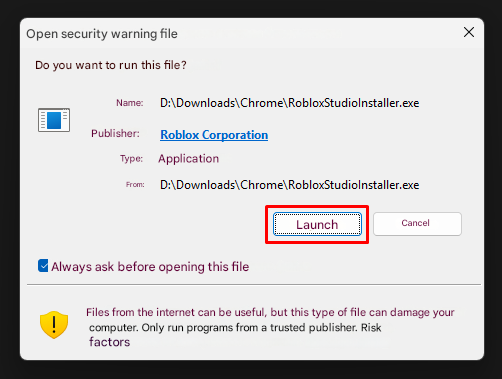
Wait for the installation to finish.
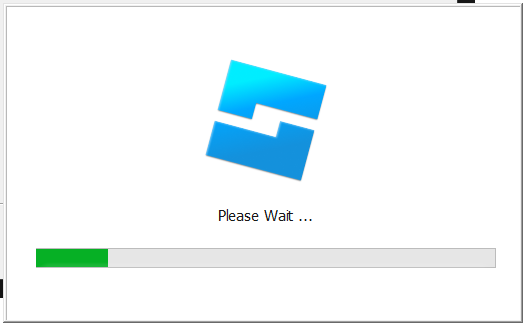
When the installation is complete, a new window will open.
Click Log In, enter your account details, and press Log In again.
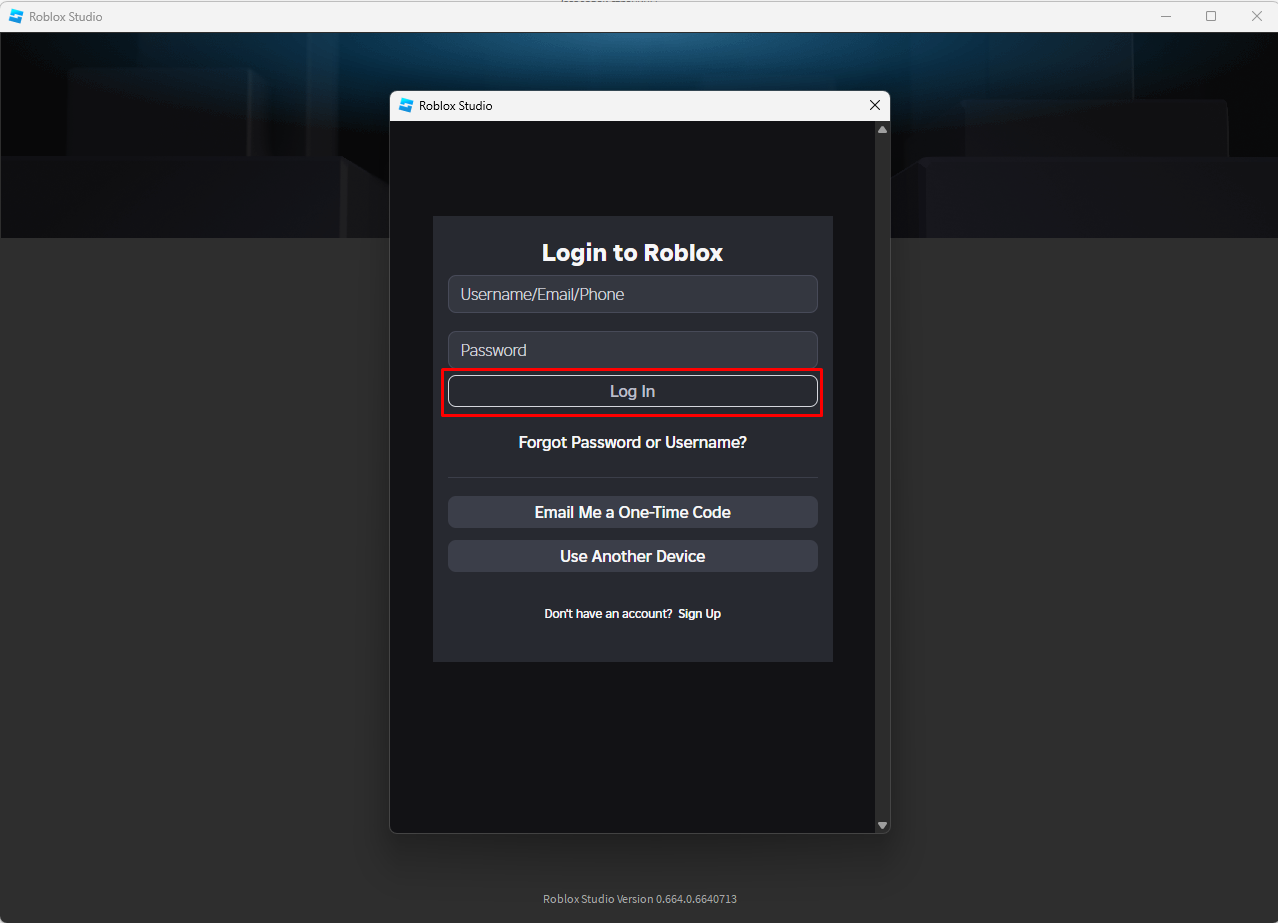
You may see a verification window to confirm your requests are not automated.
Click Start Task and complete a few short tests.
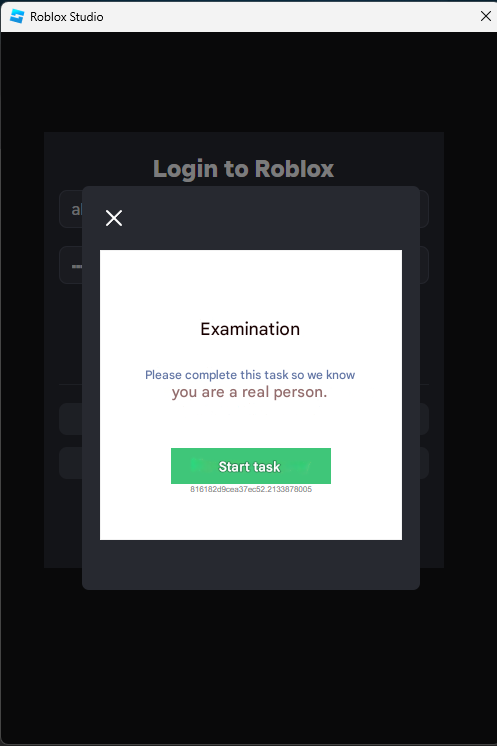
Uninstalling Roblox Studio and Player
To completely uninstall Roblox by removing all files:
Press Win + R.
The Run window will appear.
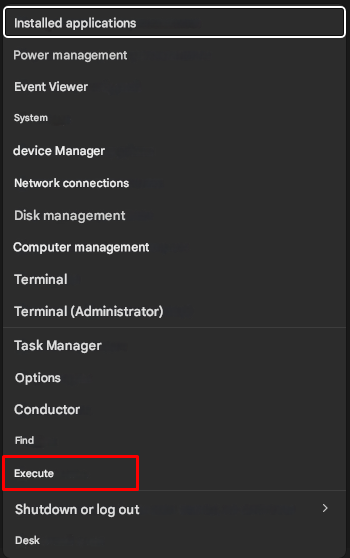
Enter the following path
%localappdata%\Robloxand press OK:
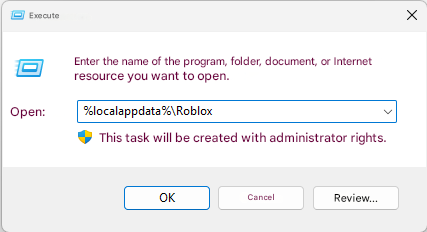
Delete all contents of the folder.
Press Ctrl + A to select all files.
Right-click and choose Delete.
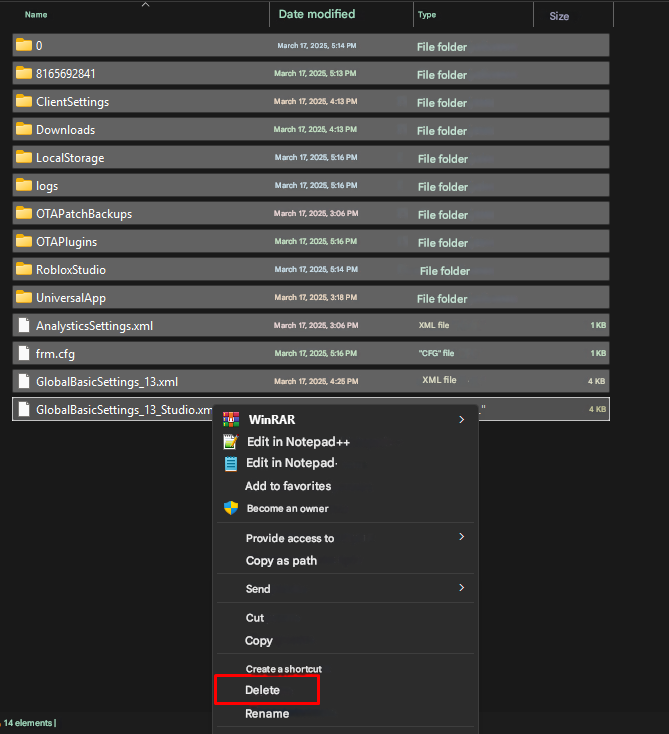
Since the total file size is too large for the Recycle Bin, the files will be permanently deleted immediately.
