General Information and Mandatory Installation Requirements
To study in Python courses, you need to install additional software — the Algo Visual Studio Code editor.
The student’s computer must have the Algorithmics version of VS Code installed.
We do not support using the original VS Code program, as no stable method has been found for installing the algopython extension, which integrates the learning platform with the program used during lessons.
This special version of VS Code was developed specifically for Algorithmics courses. It is fully compatible with the learning platform and already includes the necessary libraries for completing assignments.
Installation Requirements
Install programs in advance
Check the technical requirements for the computer and operating system. Your PC and OS must fully meet them.
Minimum: Windows 11 (64-bit only)
Supported: Windows 11 (64-bit only)
If your OS version does not meet the requirements, Algo VS Code will not install correctly, and there is a high risk of malfunctions.
Install under the PC Administrator account
If your computer has multiple user accounts, installation must be performed from the same account where the program will be used. Other accounts will not have access.
For example, if your child has a separate account, installation must be done under that account.
Use a username written in Latin characters
Example: Python. Due to technical limitations, accounts named in Cyrillic may cause errors in some functions of the code editor.
Check the correct date and time settings on the PC
Your computer must have the correct date and time set; otherwise, file-saving problems may occur.
Disable antivirus software and browser extensions
You must disable all antivirus software before installing Algo VS Code, as it may block required installation packages.
Ensure that only one antivirus program is installed on your PC to avoid conflicts that can affect the entire system.
If your antivirus continues to run in the background after being disabled (e.g., Kaspersky, Avast, McAfee, 360+), try the following:
Add folders to antivirus exceptions:
Add the Downloads folder to exceptions before downloading the installer.
Download and install the program.
After installation, add the folder: C:\Users\username\AppData\Local\Programs\Algoritmika (replace username with your Windows account name).
Check if the program works correctly. If it does, you may remove the Downloads folder from exceptions, but keep Algoritmika in exceptions.
Completely uninstall the antivirus.
Create a new user account with a separate desktop where antivirus will not be used.
Once all the above steps have been checked, you may proceed with installation.
Step-by-Step Installation Guide
The steps differ depending on whether you are installing the program for the first time or reinstalling it:
If installing for the first time — follow the instructions for Initial Installation.
If reinstalling — follow the instructions for Reinstallation.
Initial Installation
Download the installer by clicking Download.
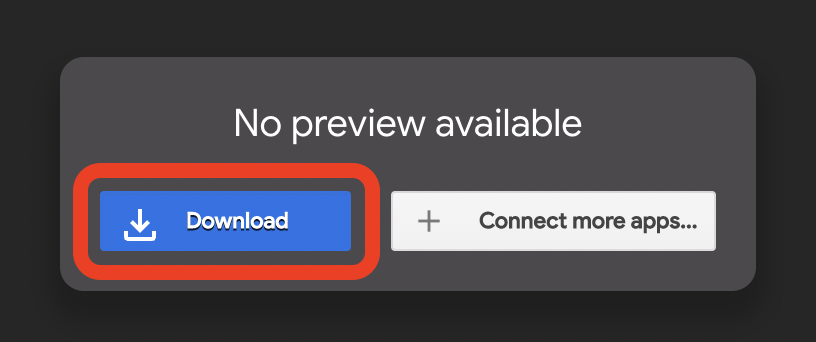
If the browser shows the warning “Couldn’t scan file for viruses”, click Download anyway.
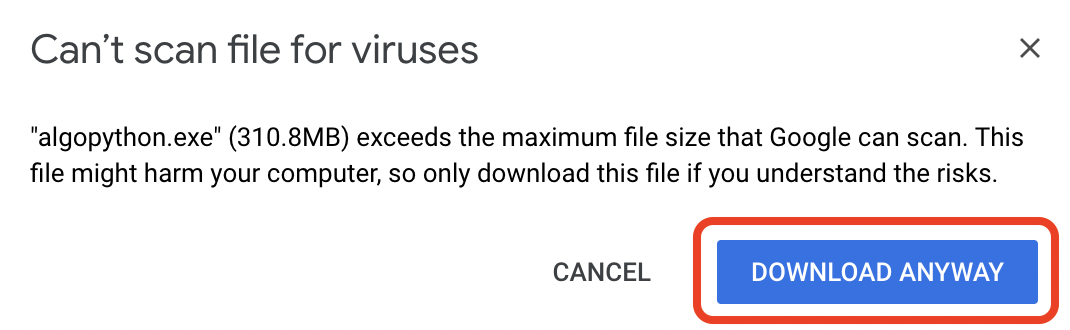
After downloading, go to the Downloads folder, find the file, and run the installer (double-click).
Alternatively, launch it directly from the browser’s downloads bar.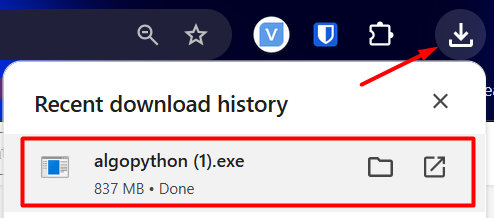
If you see a Windows Security warning, click Run.
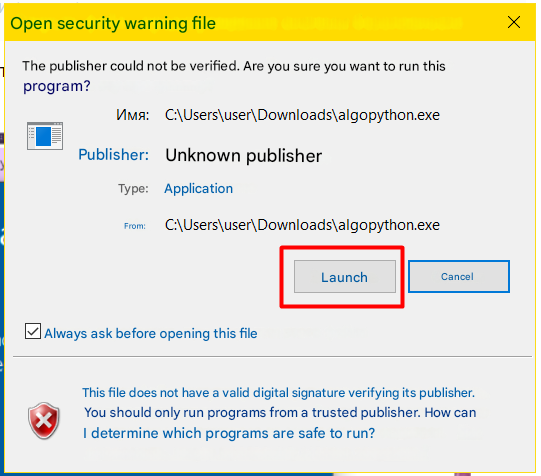
If another confirmation window appears, click Yes.
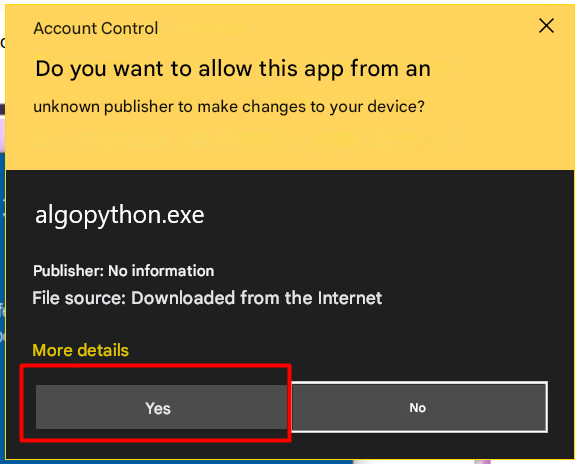
Select the installation language and click OK.
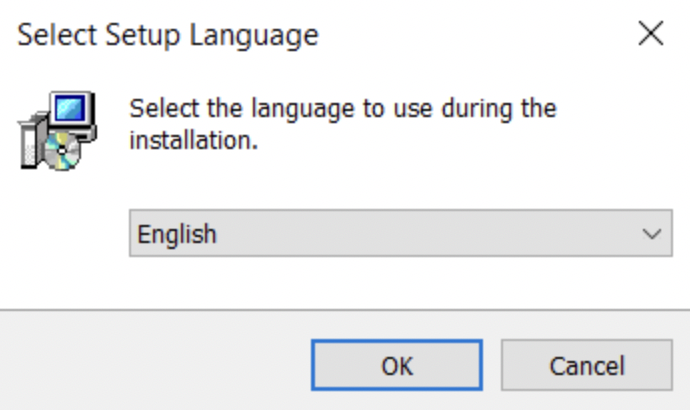
Choose whether to create a desktop shortcut, then click Next.
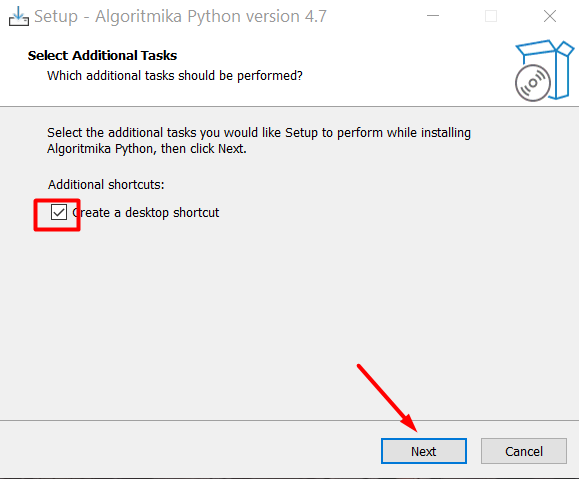
Click Install.
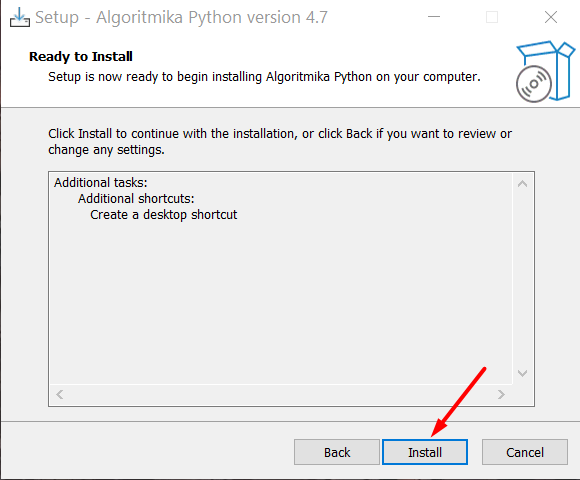
Wait for installation to finish. This may take 10–15 minutes. The window may display “Finishing installation” for a while — the process is still ongoing.
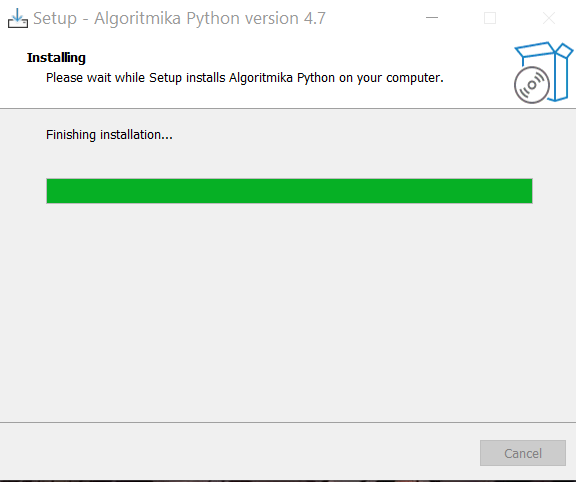
Once installation is complete, you will be prompted to launch the program. Click Finish.
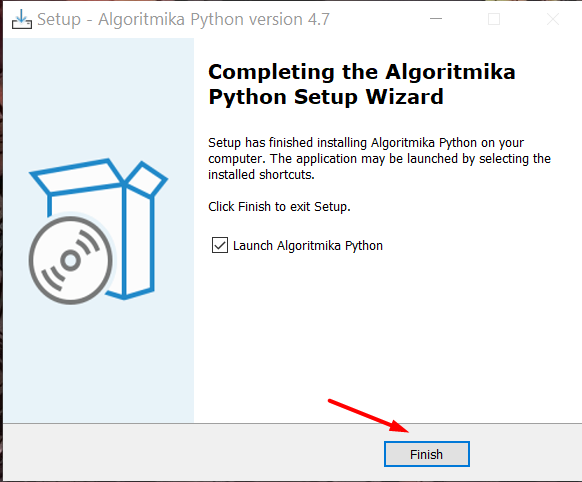
After this, Algo VS Code can be opened from the desktop shortcut or via Start → Algoritmika → VSCode.
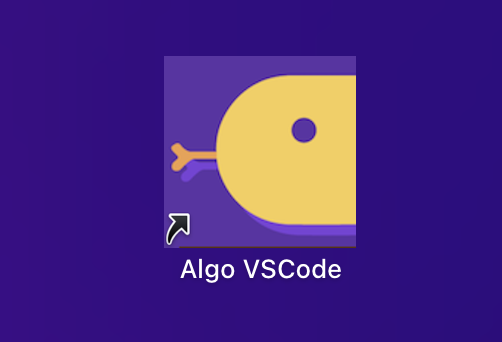
Reinstallation of the program
If Algo VS Code was previously installed, you must perform a clean reinstallation before installing the new version. This prevents conflicts between old and new files.
Uninstall the program in the standard way.
Search your PC for all remaining Algoritmika files:
Use the search bar or navigate to C:\Users\User\AppData\Local\Programs\Algoritmika
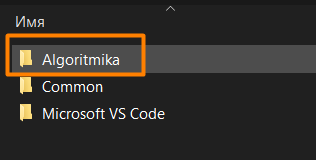
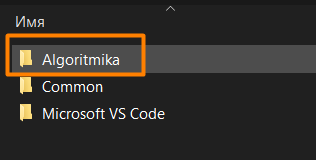
Delete all found files.
Empty the Recycle Bin.
Download the installer.
Reinstall the program following the Initial Installation instructions above.
Checking Installation and Program Functionality
After installation, it is important to verify that the program works correctly:
Launch the program.
Confirm that the login window for the learning platform appears.
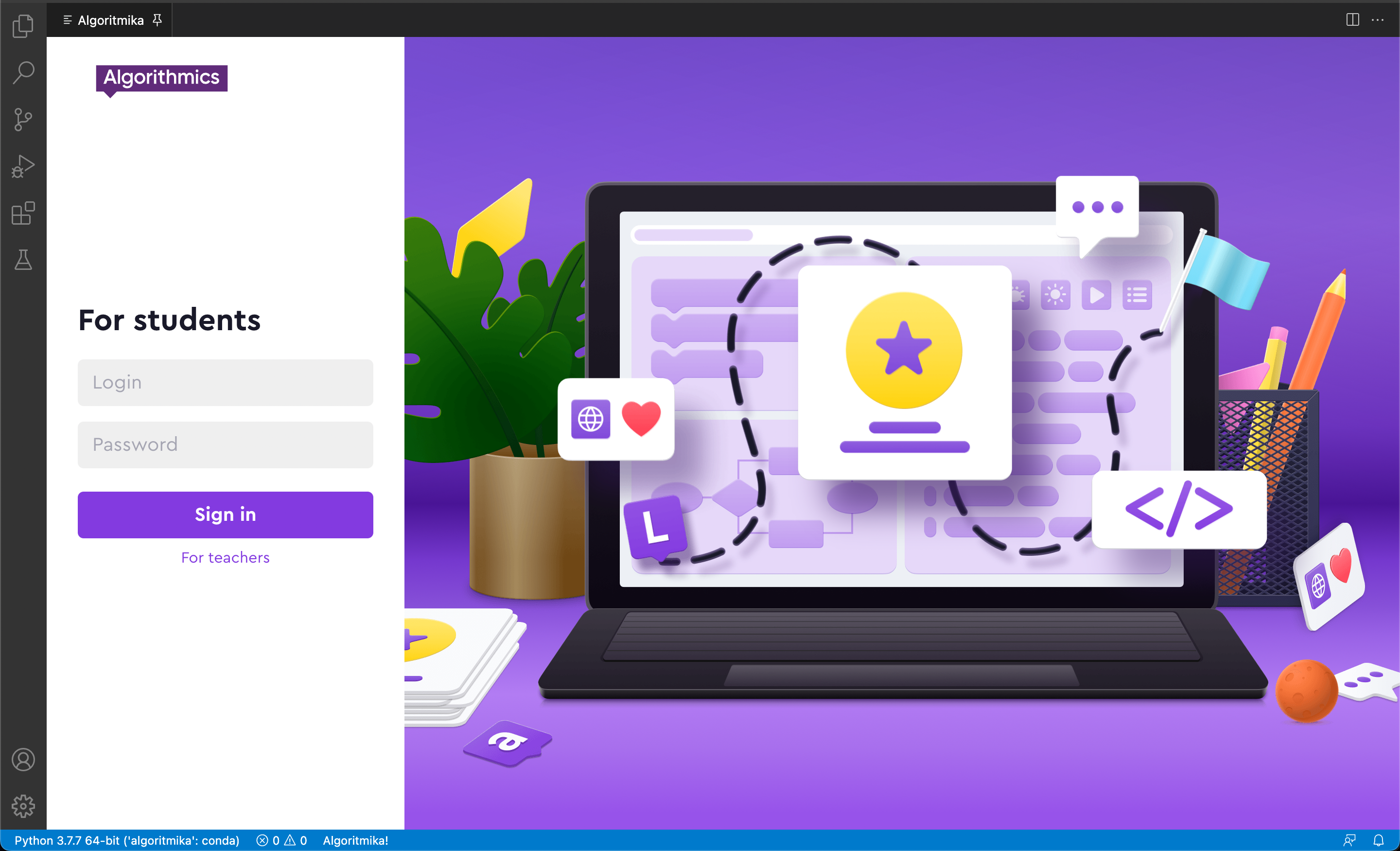
In the Extensions tab, ensure only two extensions are installed:
algopython
Python (by Microsoft)
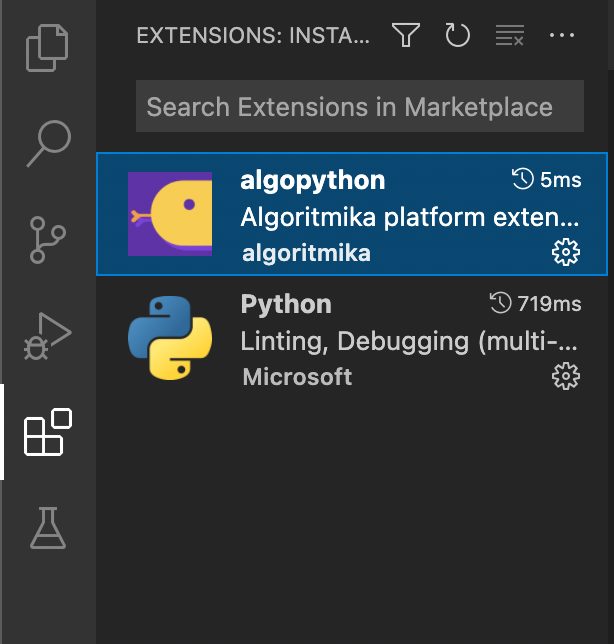
Verify that the algopython extension version is v20250624.103906.0 or higher.
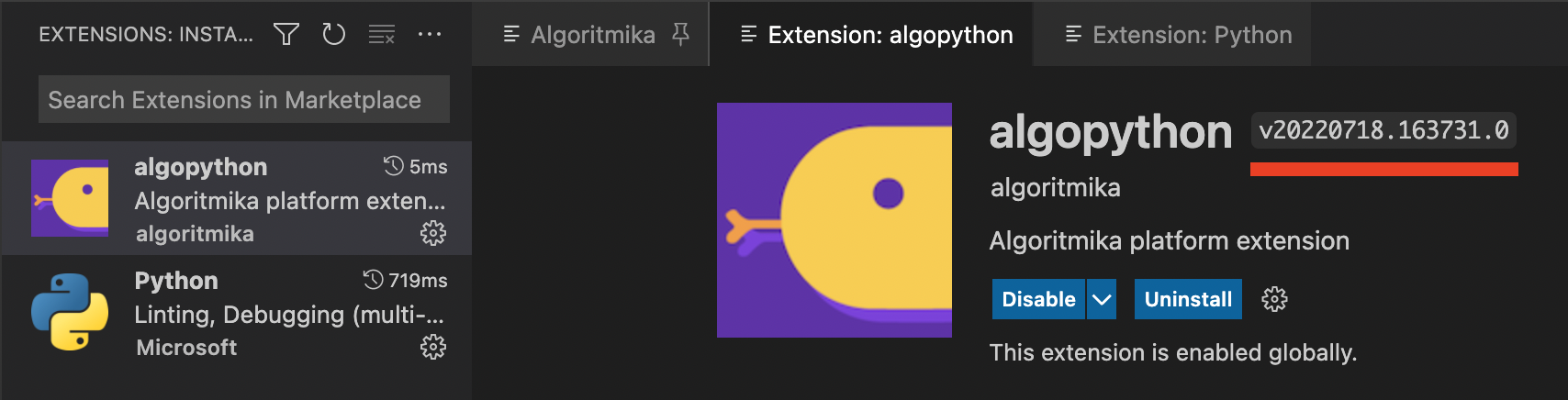
Check that the correct Python interpreter is being used.
In the bottom-left corner of the program, you should see: Python 3.9.13 64-bit.

Next, test the code editor:
Create a new file: File → New File.
Select file type: Text File.
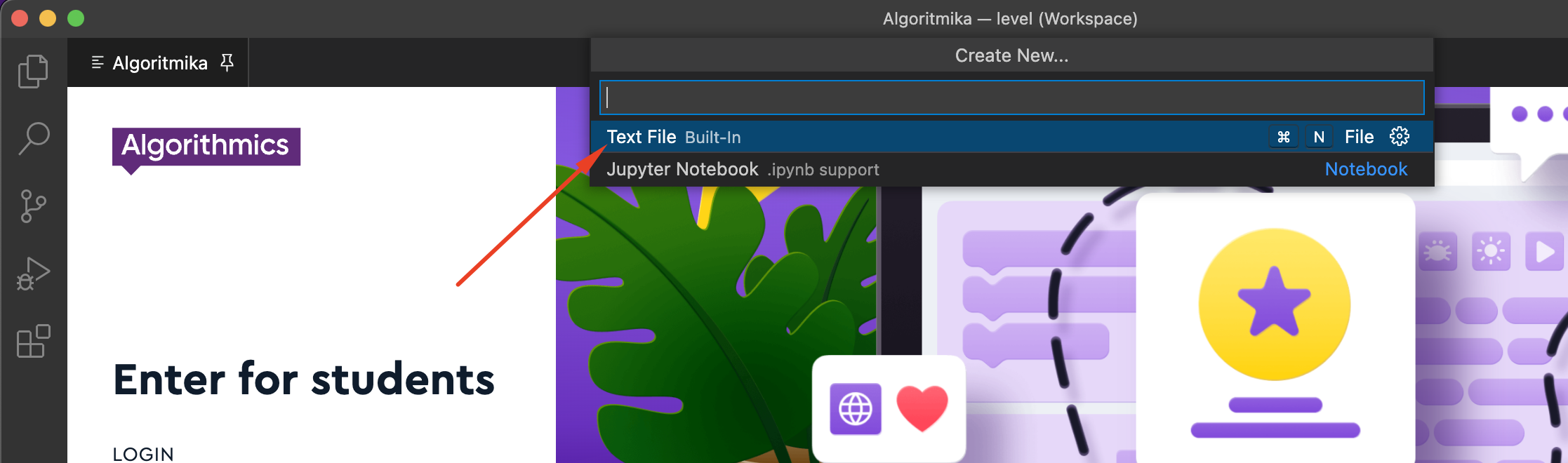
Type:
print('Hello, world!')Save the file with a
.pyextension: File → Save As.Either add
.pymanually to the filename,
Or choose Python as the file type (this will apply
.pyautomatically).
After saving, Algo VS Code will recognize the file as Python code, and syntax highlighting will appear.

Run the program by pressing F5 or the Run Code button.

If installed correctly, the terminal will display the output: Hello, world!

If you encounter any difficulties, please contact Algorithmics Technical Support — we’ll be happy to help!


