General Information
For the learning platform to work correctly, an up-to-date browser is required. However, it can only be installed on a device that meets the minimum requirements. Otherwise, the browser will not update, and the old version may not support the platform or work with errors. Check the technical specifications in advance.
Please note: the only browser recommended for working on the platform is Google Chrome, updated to the latest version at the time of the lesson.
Instructions for Windows:
In the article, we will cover the installation of Google Chrome when using the standard, pre-installed Microsoft Edge browser. You can use any browser that is convenient for you.
Launch Microsoft Edge
To open the browser, use the Windows search bar by typing the browser name in the search window: edge. Select the program option as shown in the screenshot.
If the search window is hidden, try pressing the Win + S key combination to launch it manually.
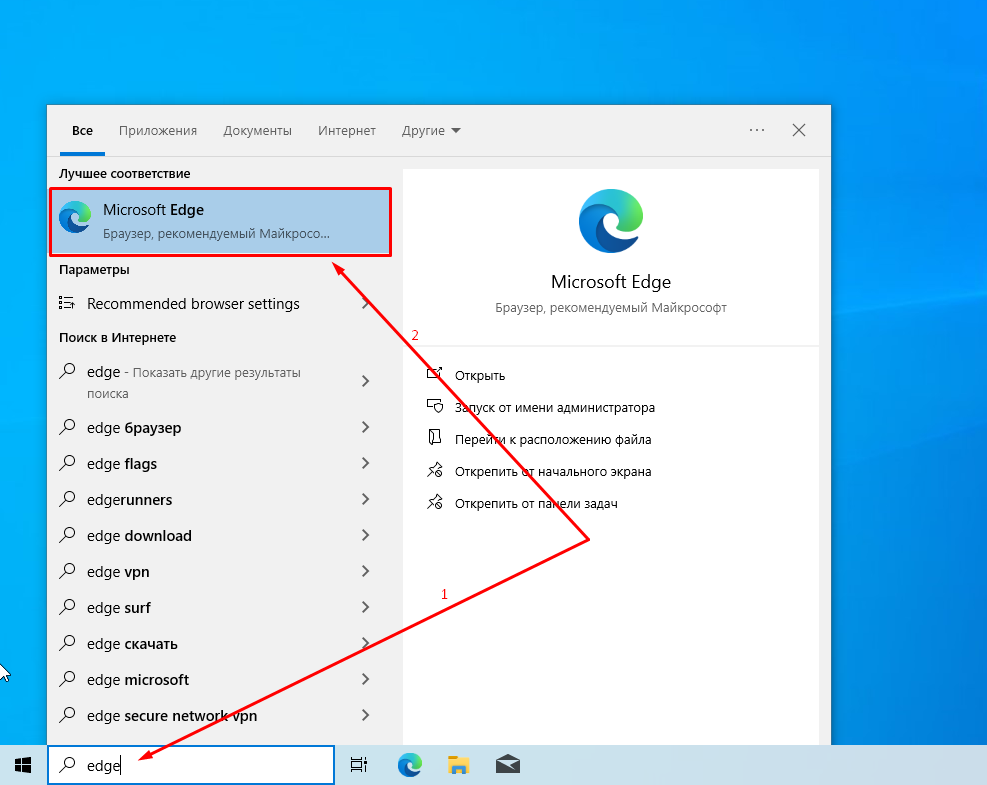
Go to the program download page
In the opened browser window, paste the link into the address bar and press the enter key on your keyboard.
It is important to use the address bar specifically to open the site, otherwise you will end up on a page with search queries.
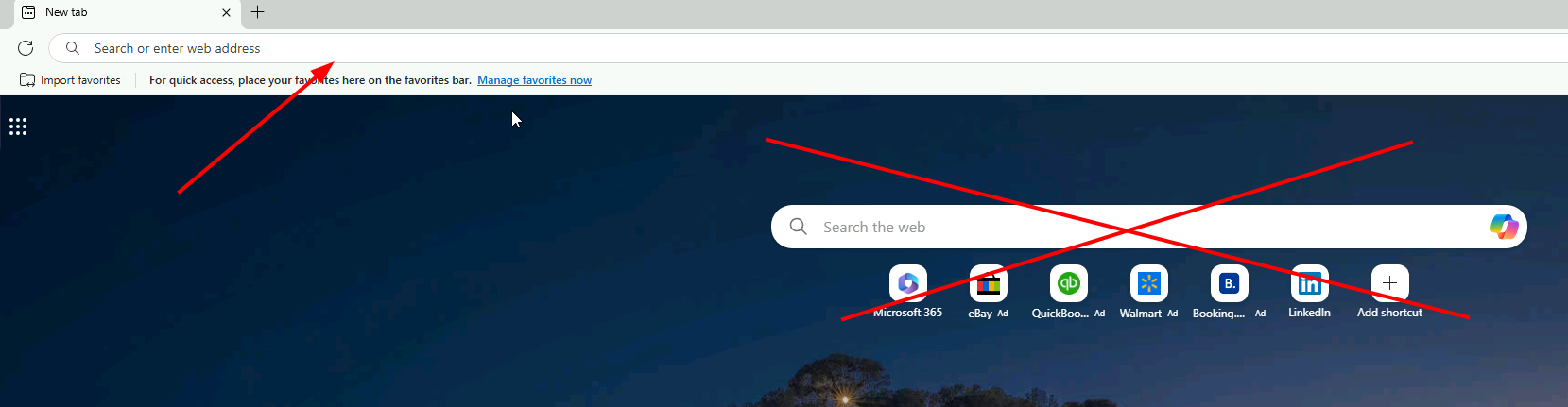
Download the installer file
On the opened page https://www.google.com/chrome/, click "Download Chrome" to start downloading the program.
If desired, you can disable the permissions for participating in analytical data collection and setting the browser as default.
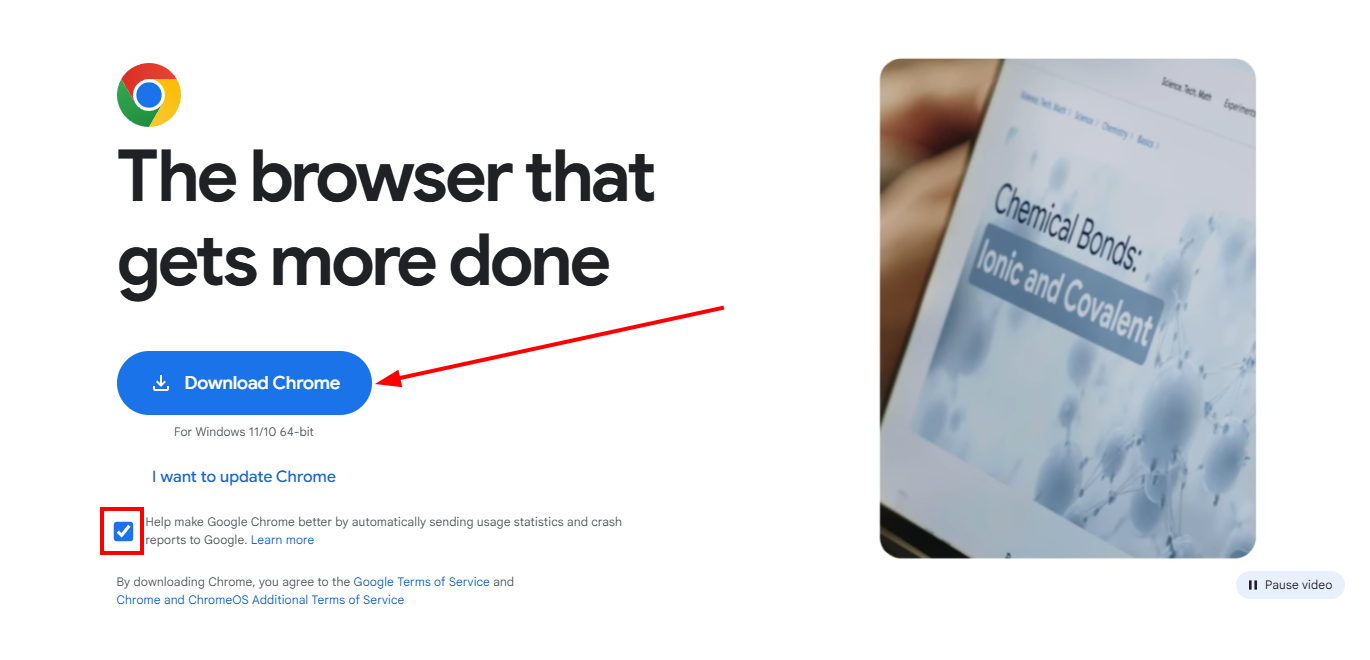
Wait for the file download to complete and run the program installer
Open the downloads menu as shown in the screenshot. Wait for the download to complete and open the file.
If you are using a different browser, the downloads menu may look different for you.
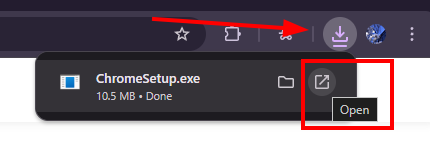
Allow the application to make changes to your device
To install, you must have administrator rights on the device. If a window like the one in the screenshot appears, you have sufficient rights for installation. Otherwise, the program will be installed locally for one user.
Select the "Yes" option to continue the installation.
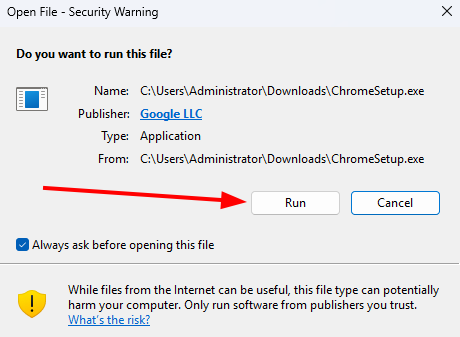
If you cannot install the application, the computer might be operating in S mode.
Learn more about how to exit S mode
Wait for the installation to complete
After the installation is complete, a window with the installed Google Chrome browser will open.
At this stage, select "Don't sign in".
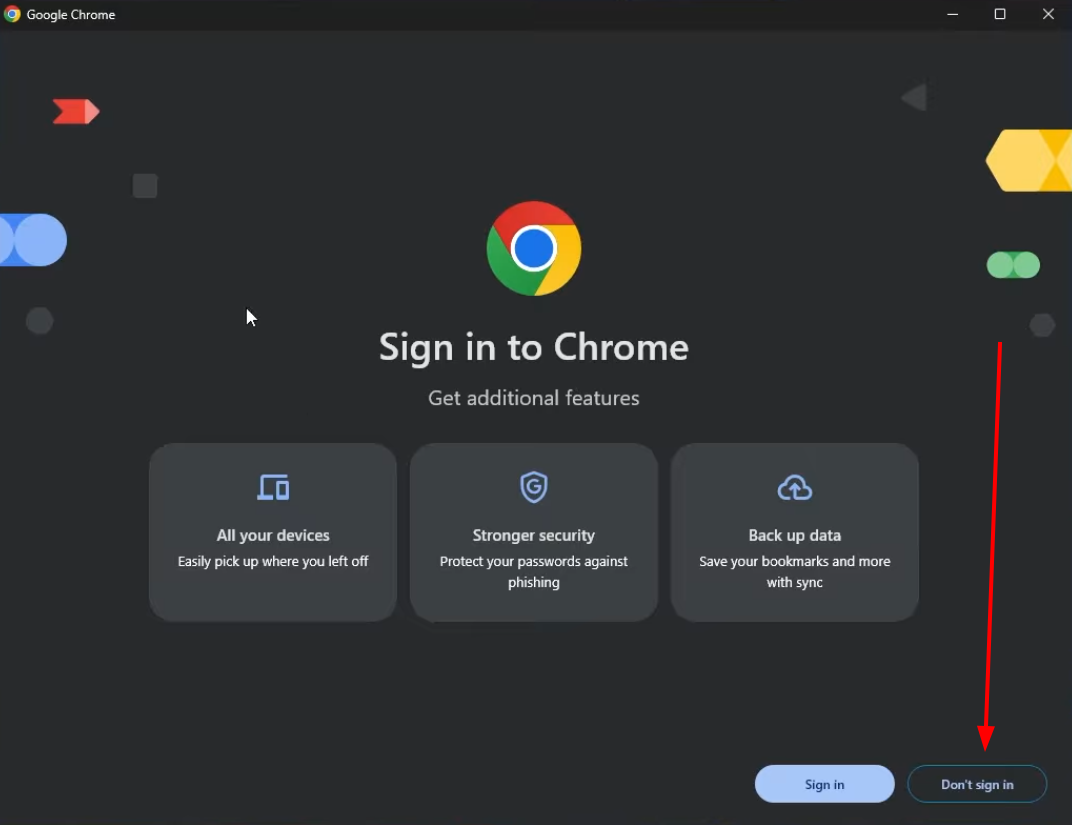
Perform initial setup of the installed browser
Photo 7.1 — Agree or decline to use Google Chrome as your default browser.
Photo 7.2 — Decline to adjust privacy settings in advertising.
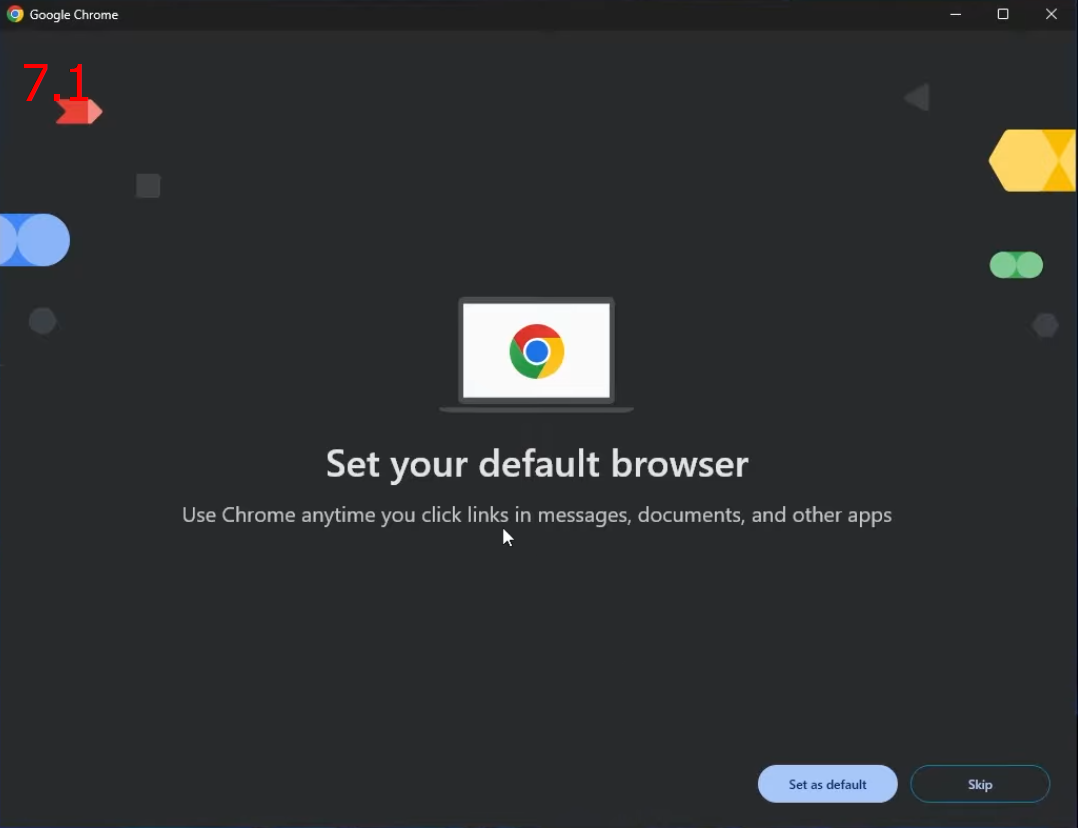
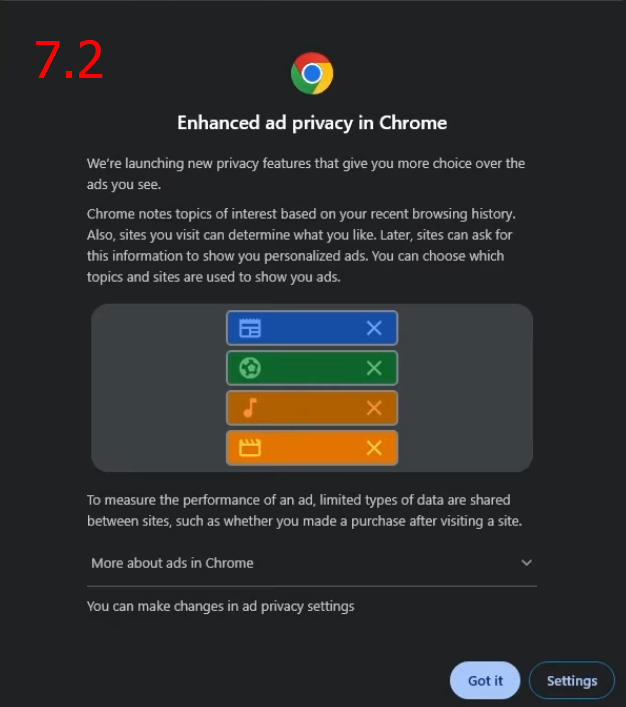
Installation completed! You can start using the installed browser.
Instructions for MacOS:
Download the installation file.
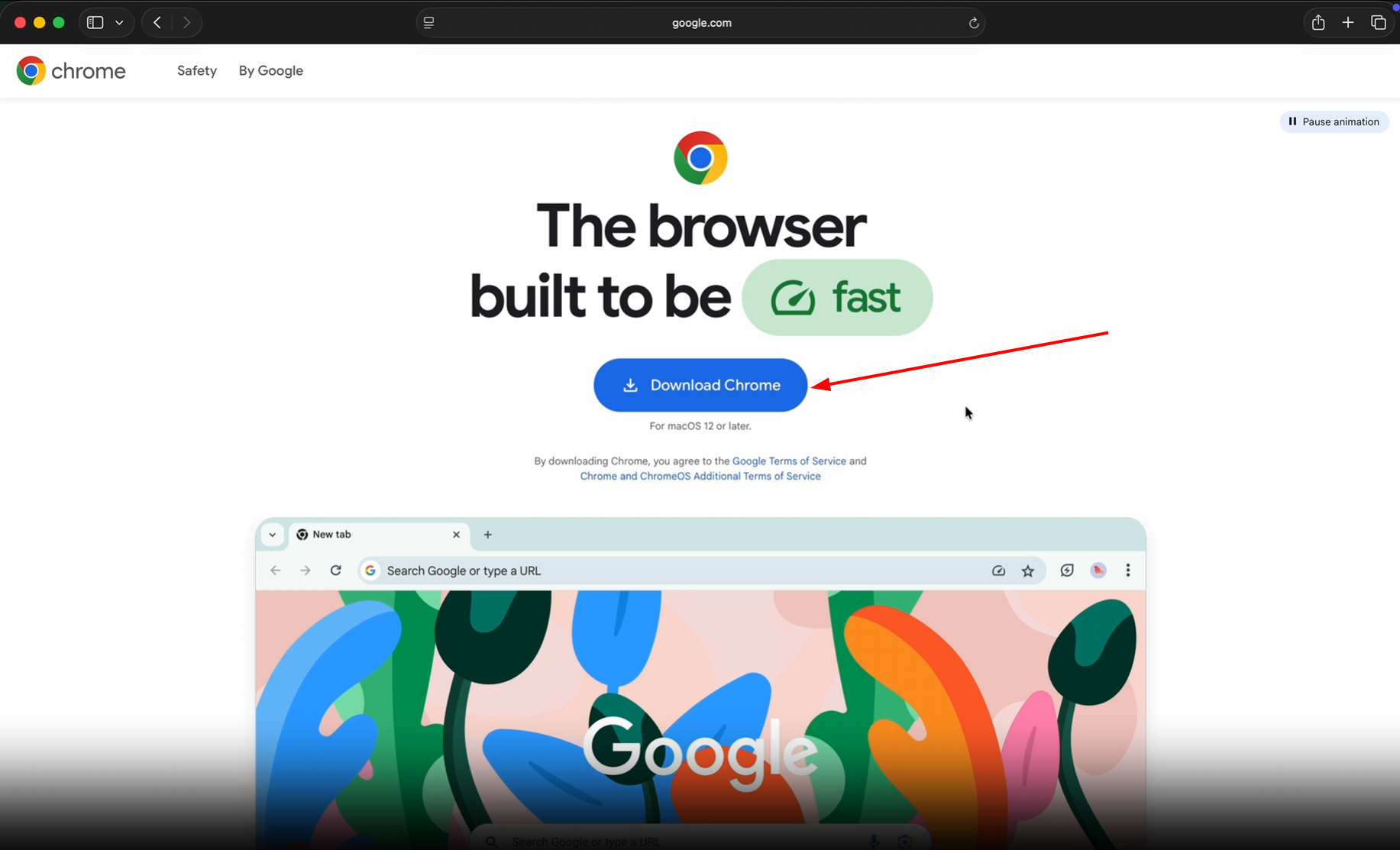
To run the saved installation file, launch it from the browser's downloads.
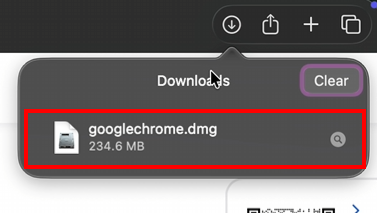
When the installation is complete, in the window that opens, drag the Google Chrome icon into the "Applications" folder. Chrome will be installed for all user accounts on the computer.
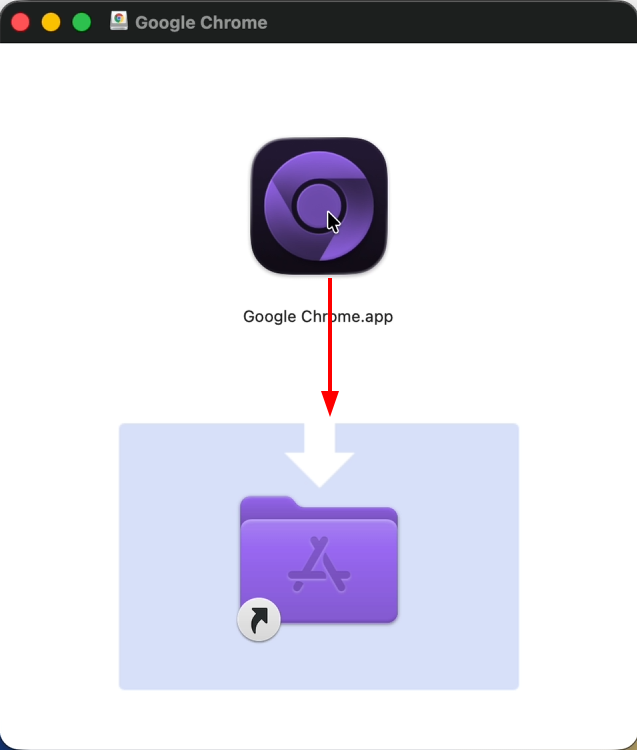
If desired, you can set Google Chrome as the default browser.
If you previously used another browser, such as Safari or Opera, you can import the settings into Google Chrome.
Installation completed! You can start using the installed browser.
Instructions for Linux
Although Google Chrome can be copied to a local user directory and run without administrator rights, we recommend installing the program using the built-in software package management system. This requires administrator rights during installation.
Download the Installation file.
Select "OK" to open the package or launch it from downloads.
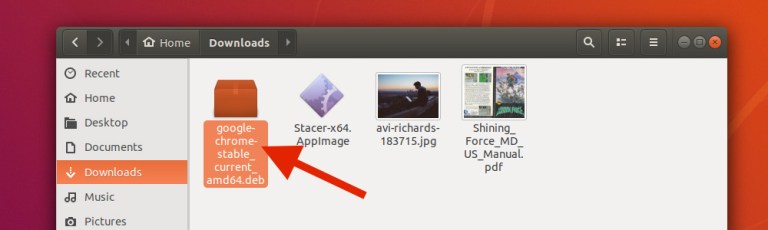
Click the Install Package button.
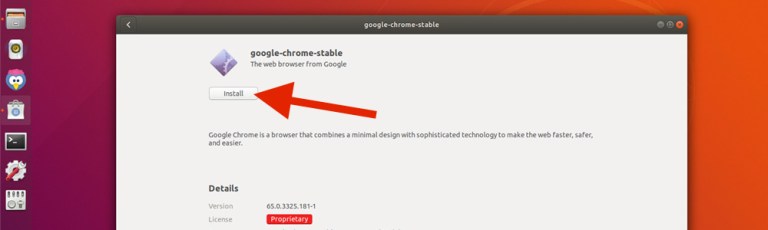
Open the package in the application manager. By default, the package may open in an archive manager.
Follow the instructions of the application manager.
After configuring all parameters, the browser window will open. During the first launch of Google Chrome, a message will appear stating that you can search from the address bar using Google Search, also known as the omnibox.
To open the browser, go to Applications → Internet → Google Chrome
Google Chrome will add its own repository to the software package manager to ensure its continuous updating.
Installation completed! You can start using the installed browser.
