Error When Saving a File: “Failed to save ‘main.py’ ”
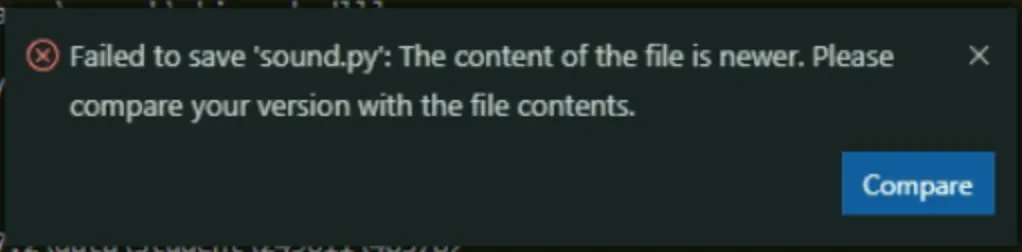
This error indicates that the system time on your computer is incorrect — it is running behind.
You need to enable automatic system time and time zone synchronization.
Activate the “Synchronize Time” button if it is available.
This will allow your system to adjust according to the correct settings.Afterward, restart the program.
Error on Program Launch: “Module Not Found”
ModuleNotFoundError: No module named 'PyQt5’
This error may indicate several possible issues:
The program code contains an error — this is the most common cause.
Please always check your code for mistakes before contacting technical support.
Make sure you are working specifically in Algo VSCode.
If you are using another version of VSCode or a different IDE, even with the required two extensions installed,
then the necessary libraries and interpreters for the course are not properly set up.
Algo VSCode Installation Instructions:
If you previously had another version of Algo VSCode installed, it may not have been completely removed.
You need to perform a full uninstallation (not a partial one) following the instructions provided in the articles above,
and then reinstall the program.
Make sure that the following extensions are up to date: Python (by Microsoft) and algopython
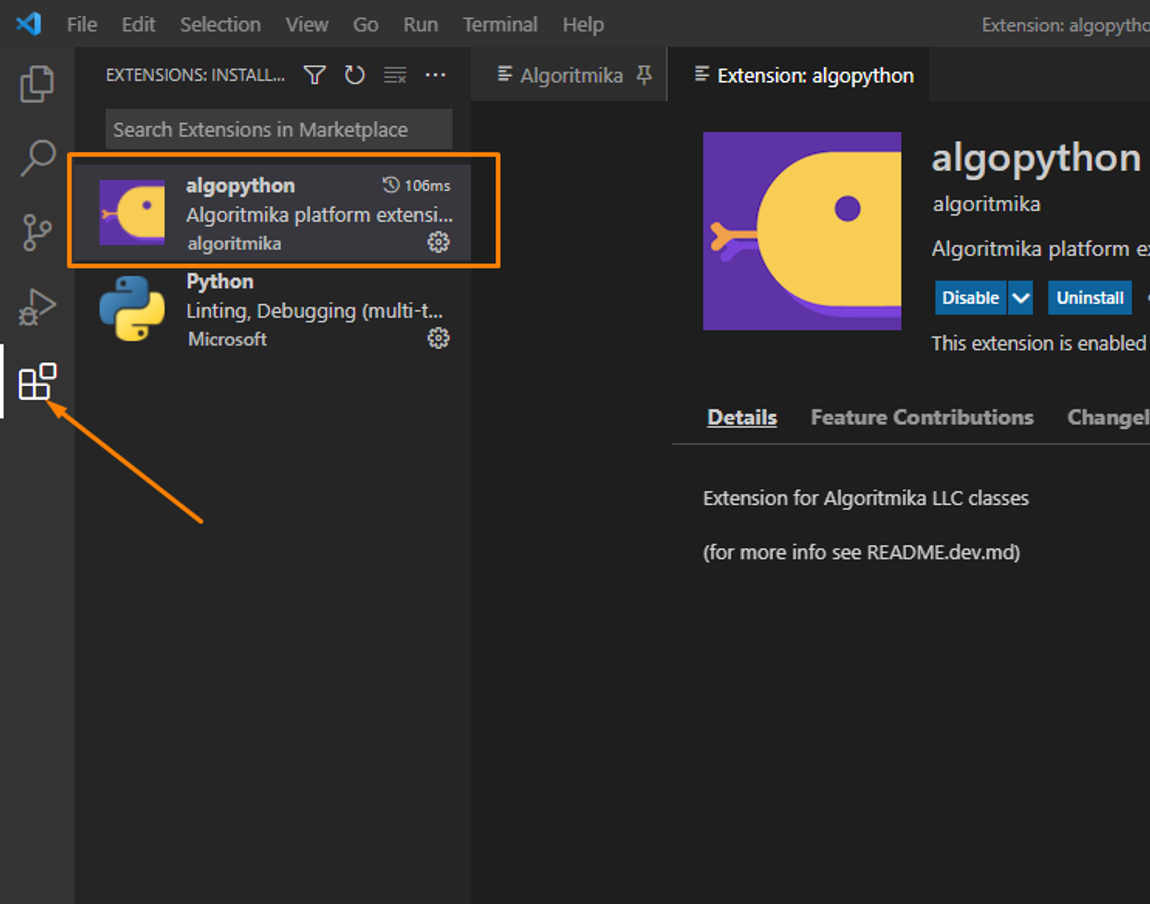
Also ensure that:
Your user account has administrator rights to work with Algo VSCode.
You have disabled any antivirus software during installation and while using the program.
Endless Loading of Assignments on the Platform Through AlgoVSCode
Make sure that your internet connection meets the technical requirements.
If possible, try connecting to another network and reopen the assignment.
Try restarting the program.
I Can’t Enter the Online Classroom from the Program
You must enter the online classroom through a web browser using the link: https://learn.alg.academy/
Algo VSCode runs separately — the teacher will see your program through screen sharing.
Error in Terminal After Running Code: “SyntaxError: invalid syntax”
This error always indicates a mistake in your code.
To find out exactly where the error is, look in the terminal at the line just above the one that says
SyntaxError: invalid syntax.
Unfortunately, technical support cannot provide solutions to student assignments.
If you cannot fix the error on your own, please ask your teacher for help.
Error in Popup Window: “timeout” (Displayed in Terminal)
This error means that the connection was not established, as the target computer rejected the connection request.
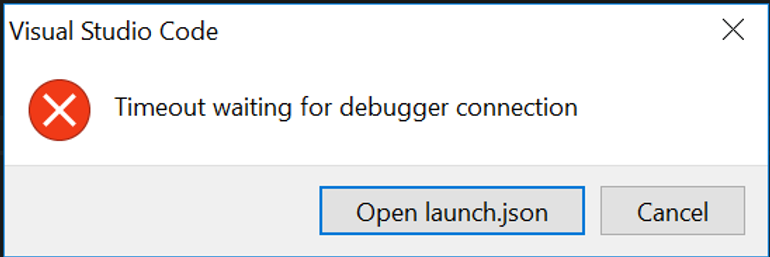
Possible causes include:
Errors in the code. Check the terminal output — it may also show “invalid syntax.”
Enabled antivirus software. The best solution is to disable or uninstall the antivirus.
