Before the lesson starts, remove or completely disable all VPN extensions and programs on your computer, as they can interfere with the platform's operation even when turned off.
In Google Chrome, to do this, type chrome://extensions/ into the address bar and click the blue toggle next to the extension to deactivate it.
How to share your screen:
Сlick the monitor icon on the bottom menu bar of the room:
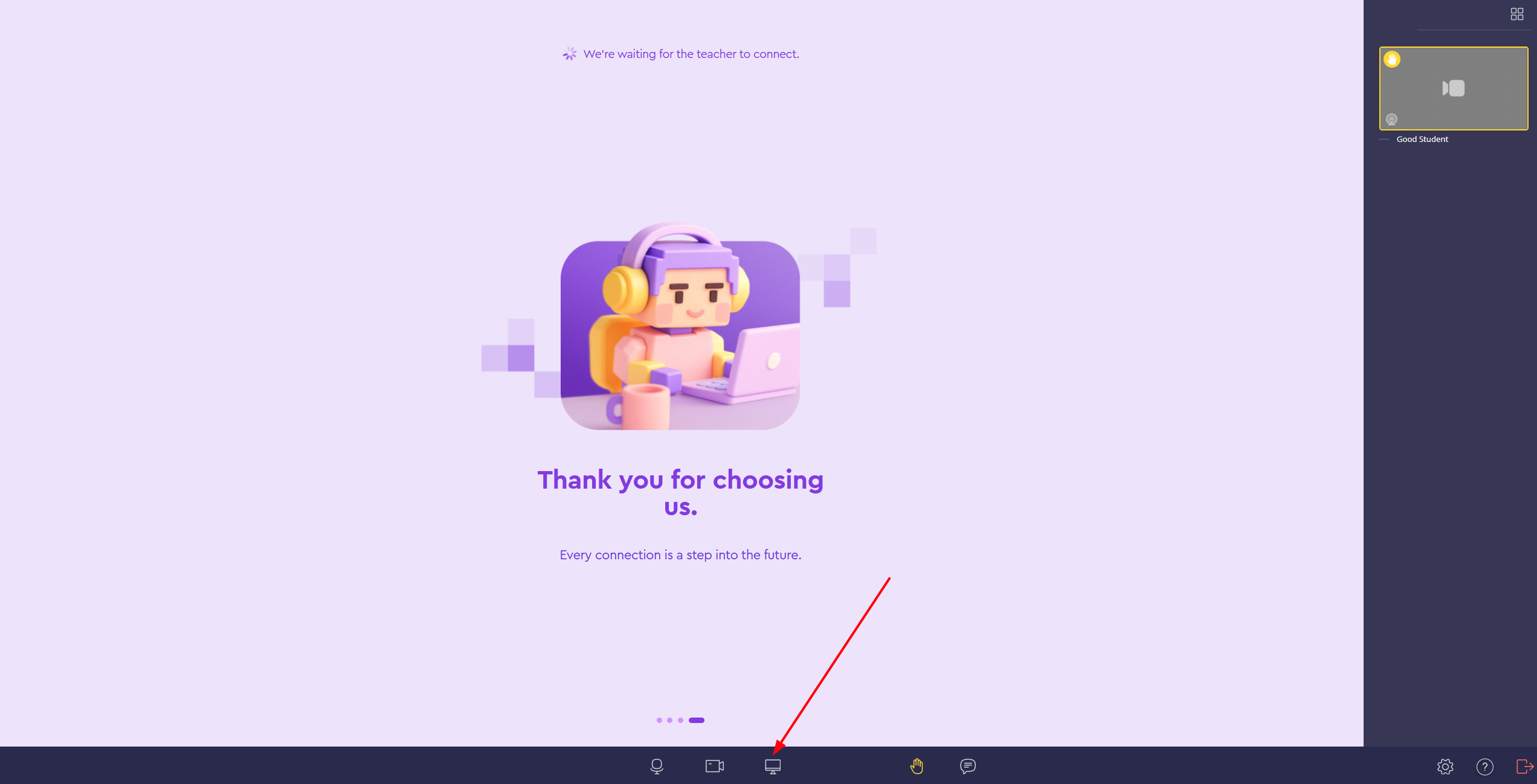
Select which area you want to share:
Your entire screen: go to the "Entire screen" tab, click on the window with the same name, and then click "Share".
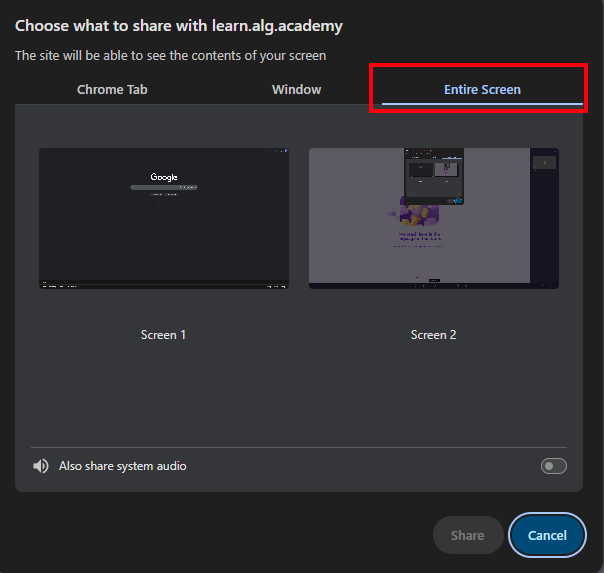
A specific program window (Browser, Algo VSCode, Roblox, etc.): click on the "Window" tab, then select the screen of the desired program and click "Share".
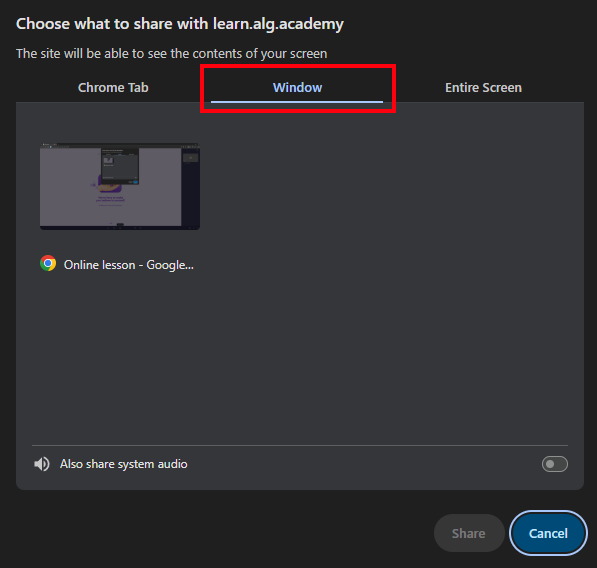
A specific browser tab, select "Chrome Tab", click on the desired tab, and then click "Share".
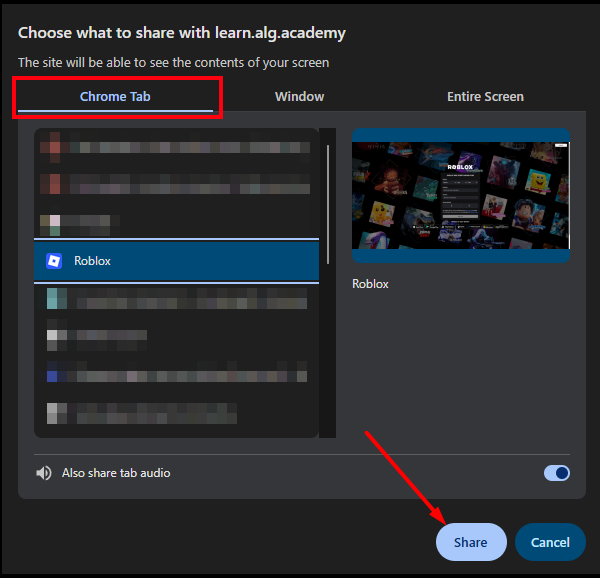
Sometimes the share button simply doesn't fit on the screen.
To fix this, zoom out:
For Windows: Use the keyboard shortcut Ctrl + - or Ctrl + scroll down with the mouse wheel.
For Mac: ⌘ + -
For macOS
1. In the upper left corner, select the Apple menu -> "System Settings", go to the "Privacy & Security" section.
2. Select "Screen Recording":
3. Enable the toggle next to the browser to allow it to record your screen:
Below is a video showing all the steps described above.
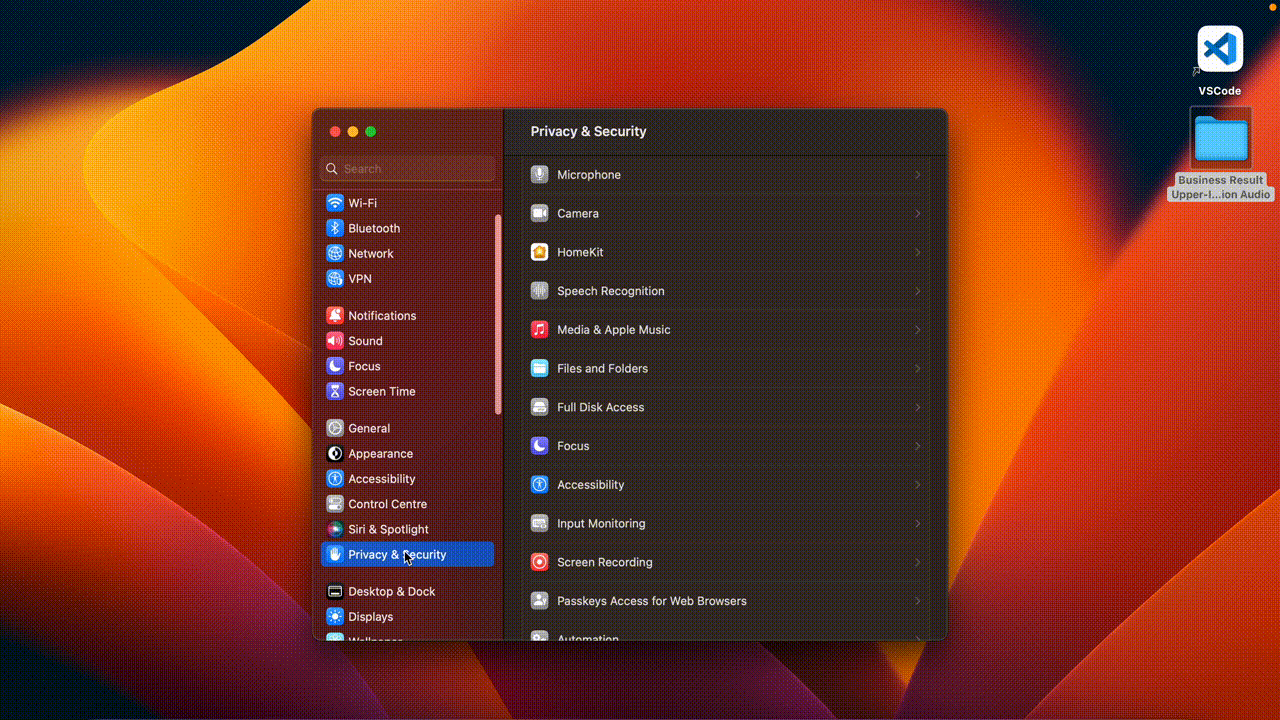
After this, in some cases, a system reboot is required for the changes to take effect.
If screen sharing still doesn't work and the screen recording permissions were already granted, try disabling these permissions and adding them again.
For Windows and Linux
Usually, no additional permissions are required to start screen sharing in these operating systems.
If you still see an error message, try refreshing the page and closing extra tabs in your browser.
If these actions did not help, you need to check the following points:
1. Make sure that your computer is running Windows 11, or the latest versions of Linux, and that the computer and internet connection meet the technical requirements for PC and software.
2. The latest version of the Google Chrome browser must be installed on the computer.
3. During the online lesson, the following must be disabled on the PC: antivirus software and any other programs, as all of this puts a load on the PC and can cause issues and freezes.
4. Clear the browser cache and enter the online lesson from an Incognito tab:
After checking all the points, log in to the platform and then enter the online room to check if screen sharing is working.
If screen sharing still hasn't started working and something has gone wrong, please contact Algorithmics technical support:
