What to do if you encounter difficulties
Carefully review the instructions and recommendations below — in most cases, they help resolve the majority of issues.
If you are unable to resolve the problem on your own, please contact Algorithmics Technical Support:
Technical Support cannot contact users via phone calls or accept voice messages.
What technical support cannot assist with
Technical Support cannot help with issues that cannot be resolved remotely or with questions beyond the scope of learning with Algorithmics, such as:
The computer will not turn on or displays a “blue screen of death” — critical PC or OS failures.
Reinstalling the operating system, graphics card drivers, or sound drivers.
Diagnosing physical hardware malfunctions (e.g., screen, microphone, camera, keyboard).
Problems related to your Internet provider: network quality, low connection speed, or router configuration.
Installing, disabling, or uninstalling antivirus software.
Installing or uninstalling software from scratch.
Installing or uninstalling any third-party software not related to Algorithmics courses, such as antivirus tools, Discord, etc.
General information and recommendations for preparing for online lessons
Pre-Lesson checklist — before the first lesson
Make sure you are accessing the learning platform via the link: https://learn.alg.academy
Ensure that your computer runs Windows 11 (64-bit), macOS Ventura 13+, or Linux Ubuntu 22.04+.
Smartphones and tablets cannot be used for lessons, as we cannot guarantee the stability of the platform and online classroom on mobile devices.
Check that your Internet connection meets the requirements: 30–50 Mbps for online learning.
You can test your Internet speed here:
Ensure that your computer has the latest version of Google Chrome installed.
Close all unnecessary applications or software that use Internet traffic (e.g., torrents).
Disable (not pause) antivirus software, VPNs, browser extensions, and ad blockers — they can cause crashes and slowdowns.
Before your lesson, review the instruction for entering the online classroom.
Verify that your sound, microphone, camera, and screen sharing work correctly both on your PC and in the browser.
Before starting the course, check your welcome email — it may include installation instructions for additional software required for your course.
Pre-Lesson checklist — before every lesson
Make sure your operating system is up to date.
Use Google Chrome as your browser.
The browser must be updated to the latest version, and its cache cleared for “All time.”
Check that your Internet connection speed is at least 30 Mbps.
Close all unnecessary applications and programs that consume bandwidth.
Ensure that antivirus software, browser extensions, and ad blockers are disabled.
Before the lesson, confirm that your audio, microphone, camera, and screen sharing are functioning properly.
Troubleshooting in the Algorithmics online classroom and learning platform
If you experience difficulties, please read this guide carefully and verify that all recommendations and requirements have been met.
Below you’ll find both general and specific troubleshooting recommendations.
General troubleshooting recommendations
If you encounter issues, please check the following first:
Ensure that your computer has the latest version of Google Chrome installed.
Try clearing your browser cache for “All time” and reload the page or restart the browser.
Try accessing the platform or classroom in Incognito mode.
Check that your Internet connection speed is 30–50 Mbps (you can test it using SpeedTest).
Make sure antivirus software, browser extensions, and ad blockers are disabled, as they can overload your system and cause lag or crashes.
Restart your router (turn it off for 3 minutes, then turn it back on).
Try connecting to a different network (e.g., mobile hotspot).
As a last resort, restart your computer.
If issues persist after completing all the above steps, please contact Algorithmics Technical Support.
General recommendations to improve online classroom and platform performance
Always use Google Chrome as your browser.
If you experience issues in Chrome, you can temporarily try another Chromium-based browser, such as Opera or Vivaldi.
Keep your browser up to date.
Do not use Safari, Microsoft Edge, or Mozilla Firefox for online lessons — they overload the classroom system and cause major performance issues.
Do not use tablets or smartphones — they are not supported and cause severe performance and compatibility issues for all participants.
During lessons, disable any programs unrelated to learning (e.g., Discord, antivirus software, browser extensions, ad blockers, proxies, torrents, gaming platforms like Steam or Origin).
If the online classroom lags or you experience issues with audio, video, or screen sharing, lower the video quality settings:
Open the classroom settings menu (gear icon).
Find “Transmitted video → High Quality” and open the dropdown.
Select Medium Quality or Low Quality.
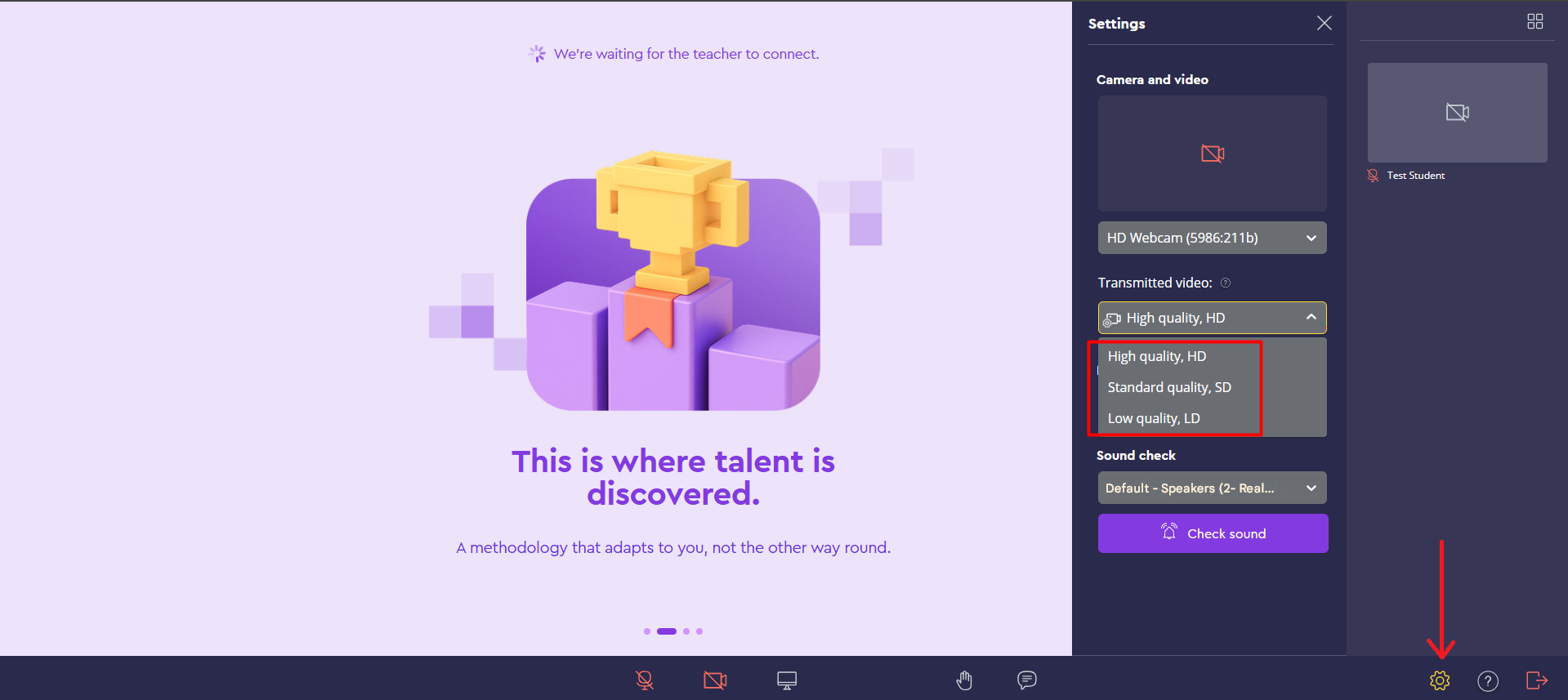
You can also turn off your camera and leave only audio and screen sharing enabled.

If problems persist despite following all recommendations, refer to the section:
Microphone not working / stopped working — what to do?
If your microphone isn’t working, please make sure you have tried the steps listed above.
Recommendations:
When you first join an online room, the browser will request access to your microphone and camera — be sure to click “Allow while visiting the site”.
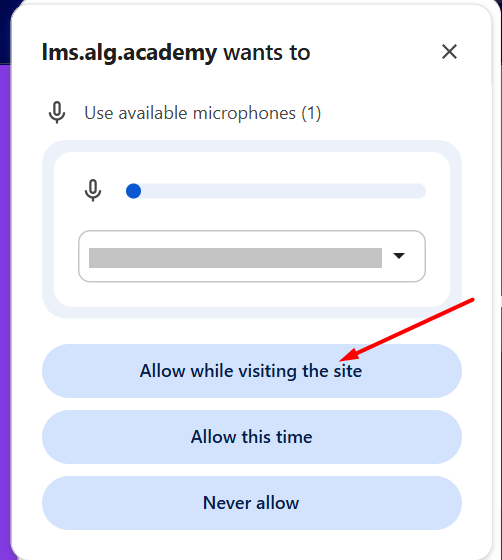
Verify that it works in the browser.
You can test it here: Microphone testing site.
If it doesn’t work in the browser, check it in other apps (e.g., Skype, Zoom).
If it doesn’t work at all, try another device (e.g., wired or Bluetooth headset with a microphone).
If the microphone fails in all apps, check sound settings — is it turned on?
If none of the above works, your device drivers may be outdated or the microphone may be physically damaged.
Camera not working / stopped working — what to do?
If your camera isn’t working, make sure you have followed the steps listed above.
Recommendations:
When joining the online room for the first time, allow access to your microphone and camera.
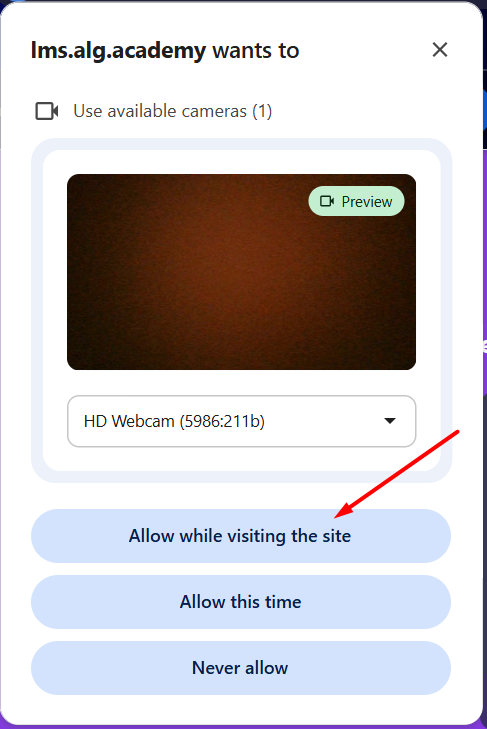
Make sure the camera isn’t covered or disconnected.
Verify that it works in the browser.
You can test it here: Camera testing site.
If it doesn’t work in the browser, test it in other apps (e.g., Skype, Zoom).
If it doesn’t work on your PC, try an external webcam if available.
If the problem persists, the drivers may be outdated or the device may be physically faulty.
Screen sharing not working / stopped working — what to do?
If screen sharing isn’t working, make sure you have followed all the previous recommendations.
Recommendations:
When you attempt to share your screen, ensure the browser has been granted permission.
If you are using macOS, also check system-level permissions for screen sharing.
If it still doesn’t work, verify that screen sharing functions properly in other apps (e.g., Skype, Zoom).
What to do If the issue persists
If you are unable to resolve the problem on your own, please contact Algorithmics Technical Support:
